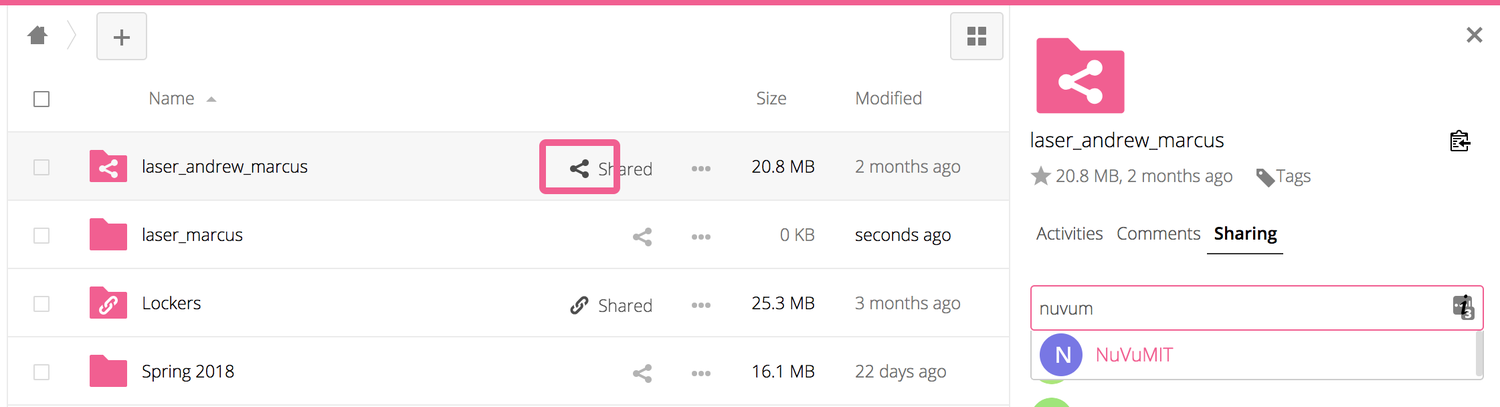NuVu users Rhino5. The trial version will function fully for 90 days in trial mode.
Download Rhino
Enter your email in order to download the program.
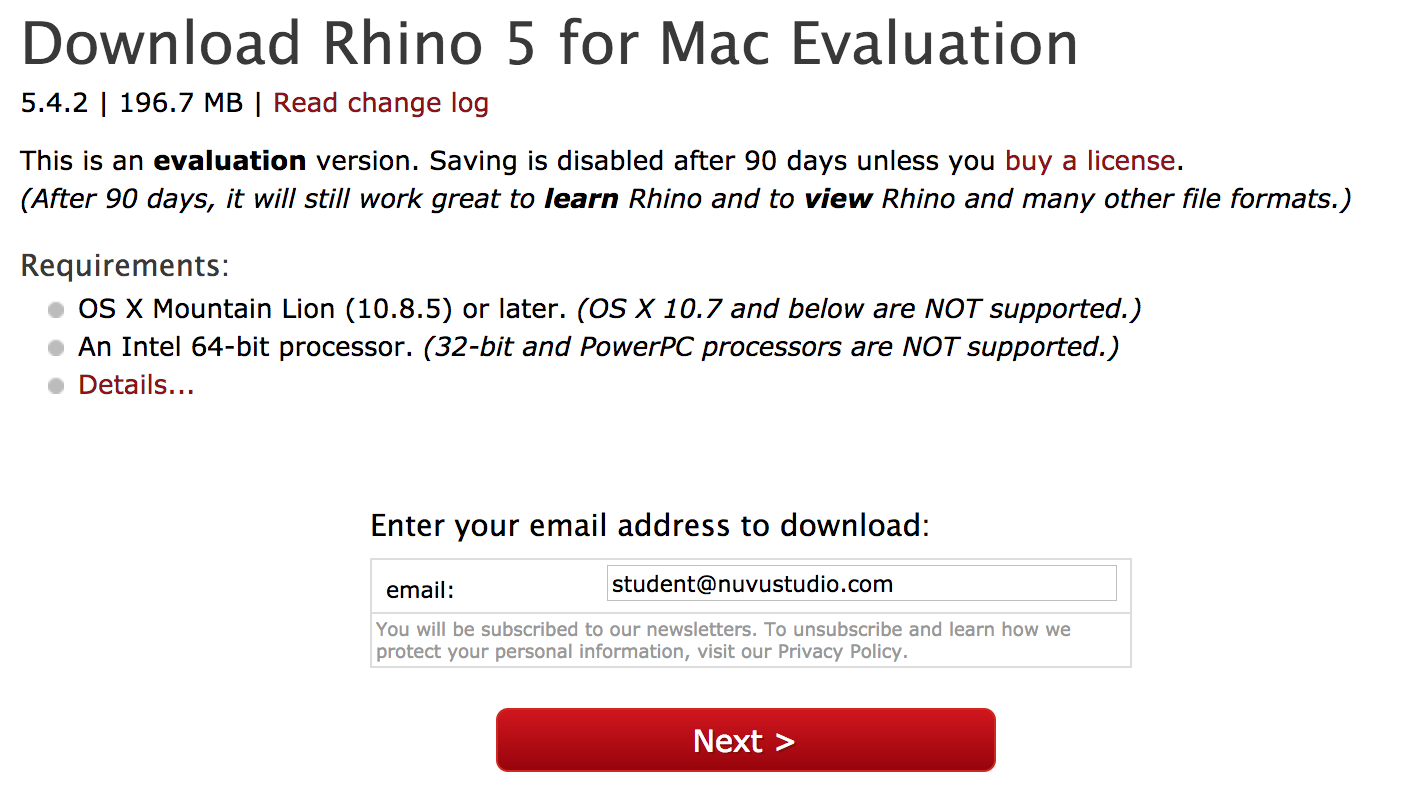
You will receive an email with license information.
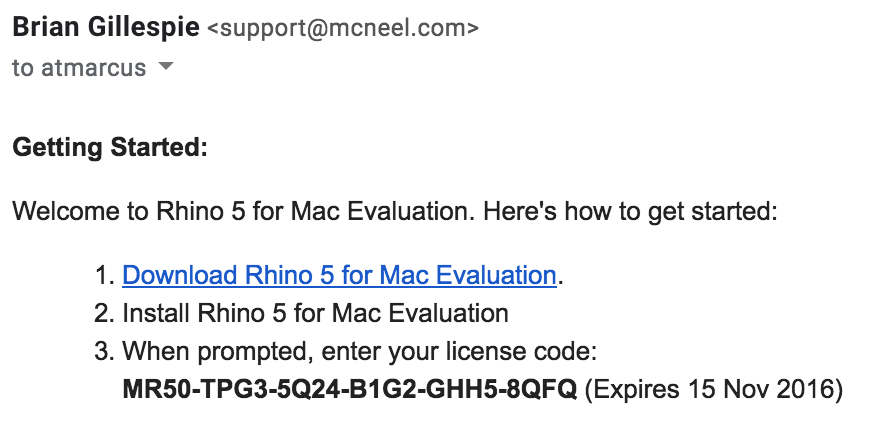
In Rhino, go to Preferences (or Options on a PC)
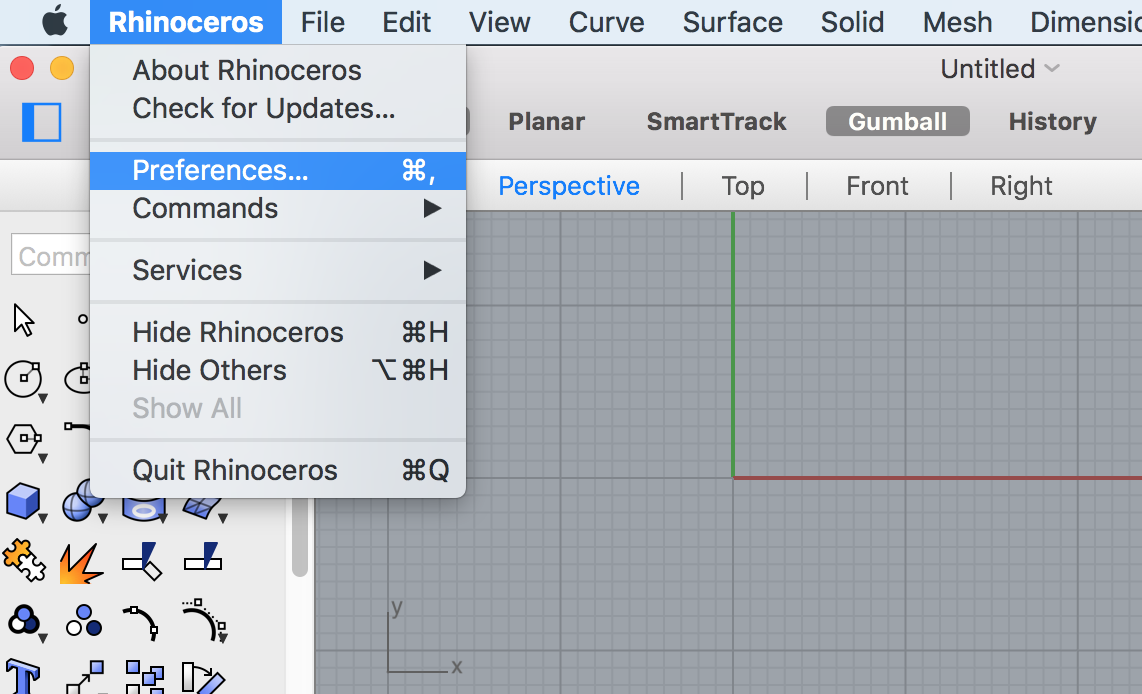
Select Licences
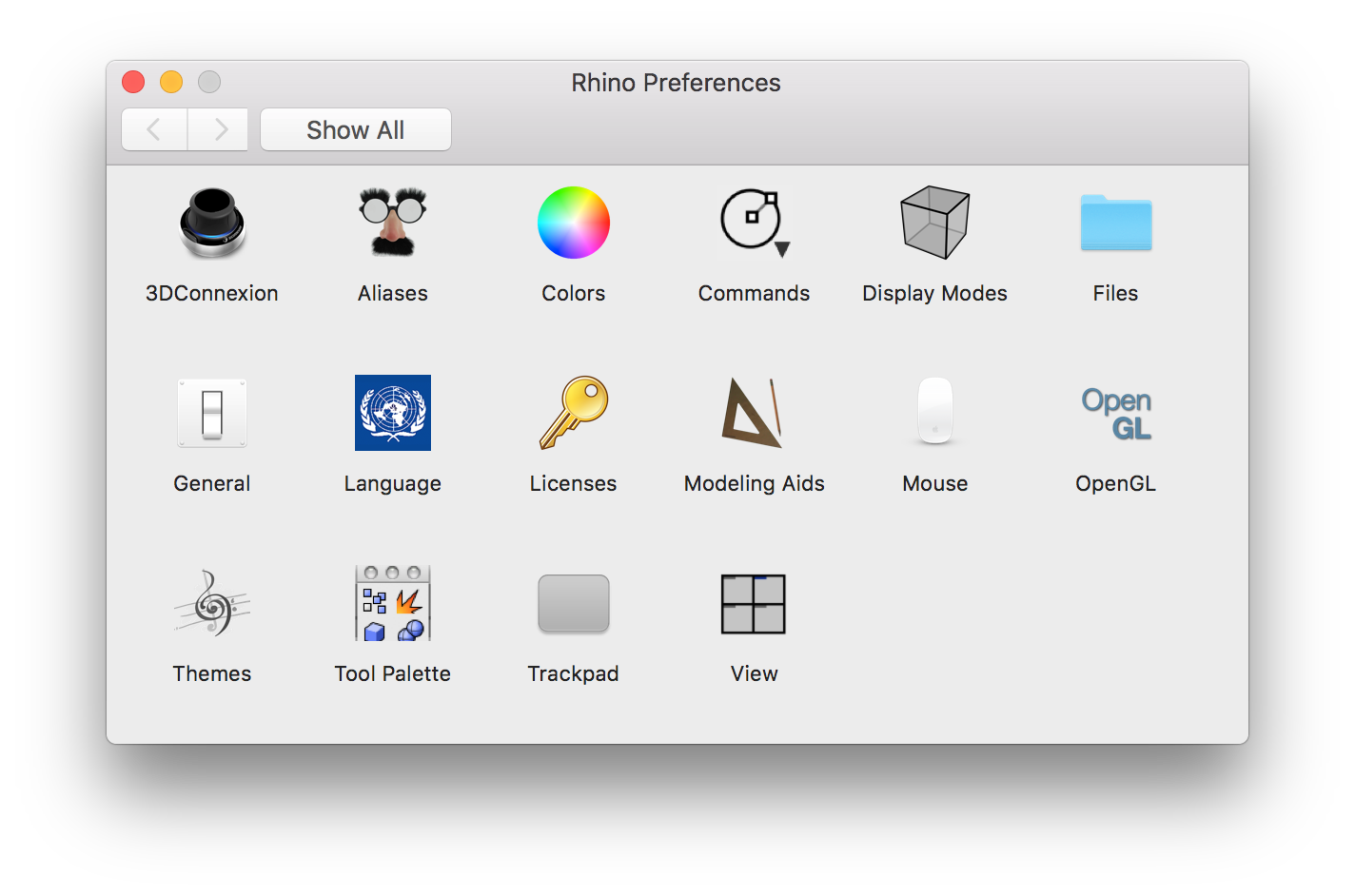
Copy and paste the information provided to you in the email
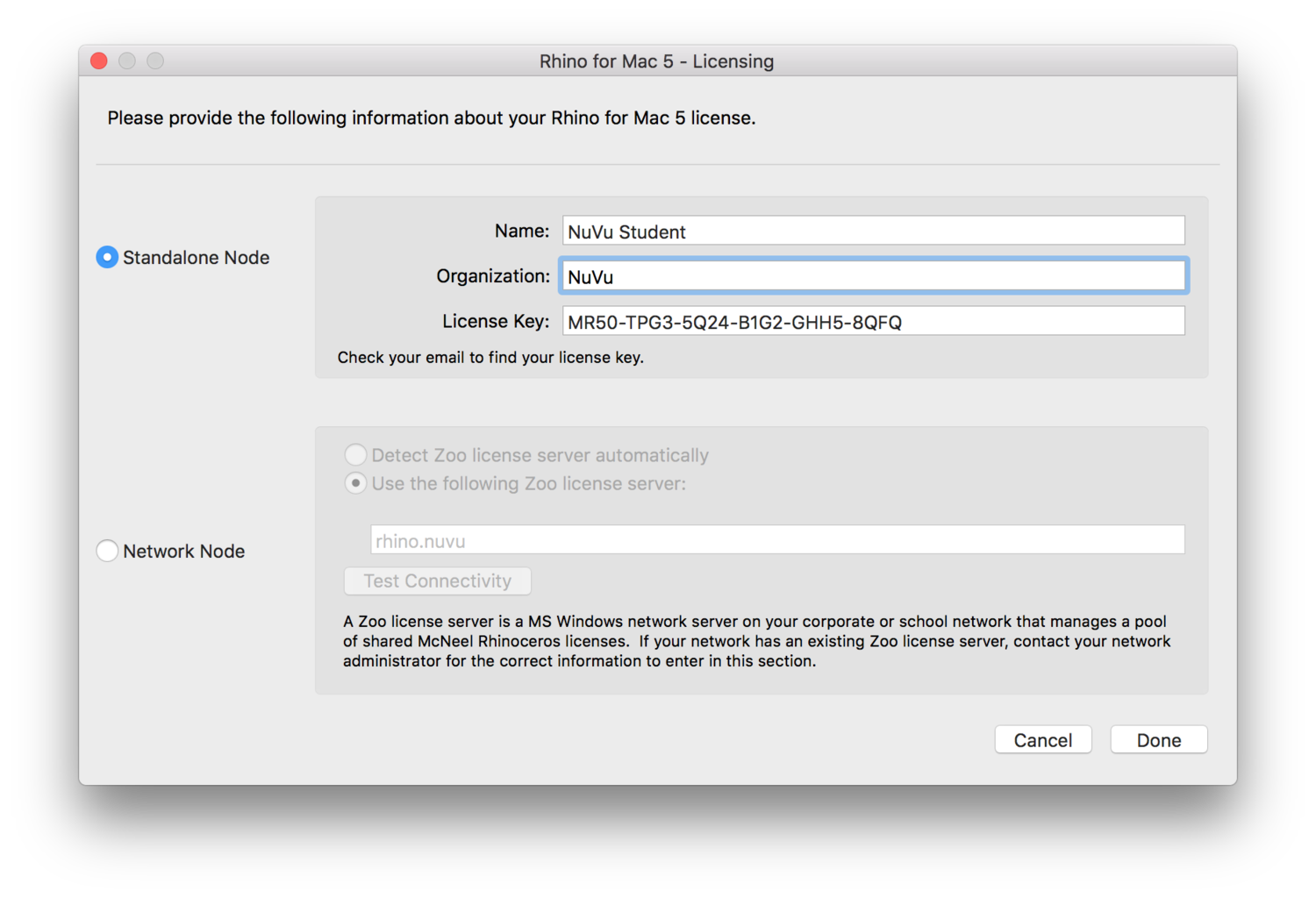
Click Done. You are good to go for 90 days!
Rhinoceros (abbreviated Rhino) is a commercial 3D computer graphics and computer-aided design (CAD) application software based on NURBS mathematical model, which focuses on producing mathematically precise representation of curves and freeform surfaces in computer graphics (as opposed to polygon mesh-based applications).
Rhino is ideal to use when you are drafting in 2D and creating 3D prototypes from flat stock on the laser cutter. Rhino can also be used to quickly develop parts for 3D printing that will not need complicated revisions. Rhino is exceptionally robust and is ideal for figuring out complicated geometries in three dimensions. It is also simple to create exceptionally clear 2D diagrams from a 3D file. Rhino excels at complex and/or repetitive geometries. Using plug-ins such as Grasshopper, you can develop parametric geometries.
The videos below give a basic introduction to working with Rhino in 2D. Some of the videos use sample files which are in the zip file attached to this post. The two attached PDFs also give a concise and clear explanation of the commands.
For my hover craft, i made 4 holes on one side and 2 holes on the other, i think that the hovercraft will fly to the side of 4 holes. But now, I don't really think that it matters.
These are the planes that we made, the best one, The Secret Sparrow (Custom Design) was our best. We made 8 other planes, 2 easy to make, 2 medium, 2 hard and 2 expert. There are also pictures of me throwing the Secret Sparrow.
As you can see, I have made a Propeller Glider. It is cool, and it uses a propeller for thrust. it has a double wingspan from the standard wingspan. We also have a picture of the plane after the Flight.
Today, we made a Rokkaku Kite. Unfortunately, it was a big failure. The reason that it failed is that we had no tension between the two edges of the kite. Also, one of the kite spokes popped out, so the kite broke.
All users can use NuVu's cloud service to share files for lasercutting and between collaborators. There are two options for accessing NextCloud, on the Web or through a client. Using the desktop client is preferable, but if you have issues, the web client works as well.
Desktop Client
Web Client

 for the folder, choose "share with Nextcloud" and share it with the user name provided by your Coach.
for the folder, choose "share with Nextcloud" and share it with the user name provided by your Coach.