All users can use NuVu's cloud service to share files for lasercutting and between collaborators. There are two options for accessing NextCloud, on the Web or through a client. Using the desktop client is preferable, but if you have issues, the web client works as well.
Desktop Client
- Download next cloud using the addresses below:
mac client https://download.nextcloud.com/desktop/releases/Mac/Installer/Nextcloud-2.3.3.84.pkg
windows client https://download.nextcloud.com/desktop/releases/Windows/Nextcloud-2.3.3.1-setup.exe - Double click on the file to install Nextcloud.
- For the server, enter: https://nextcloud.nuvustudio.com
- For logging in, use your login info for nuvustudio.com (your email and your NuVu password)
- Accept the default settings by clicking on "Connect"
- On the next screen, click "Open Local Folder" This is where the NuVu cloud will sync to your machine.
- After the installation is complete, go to Finder and create a new folder called "laser_your name" under "Nextcloud"
- Right click on that folder, choose "share with Nextcloud" and share it with the following users:
- If you are at NuVu main space, share with "lasercutter".
- If you are at MIT, share with "NuVuMIT"
- That will create a link to your laser cutter folder in the laser cutter computer.
Web Client
- Navigate to https://nextcloud.nuvustudio.com
- Use your login info for nuvustudio.com (your email and your NuVu password)
- Create a new folder called "laser_your name" under "Nextcloud"

- Click on the share icon
 for the folder, choose "share with Nextcloud" and share it with the following users:
for the folder, choose "share with Nextcloud" and share it with the following users:- If you are at NuVu main space, share with "lasercutter".
- If you are at MIT, share with "NuVuMIT"
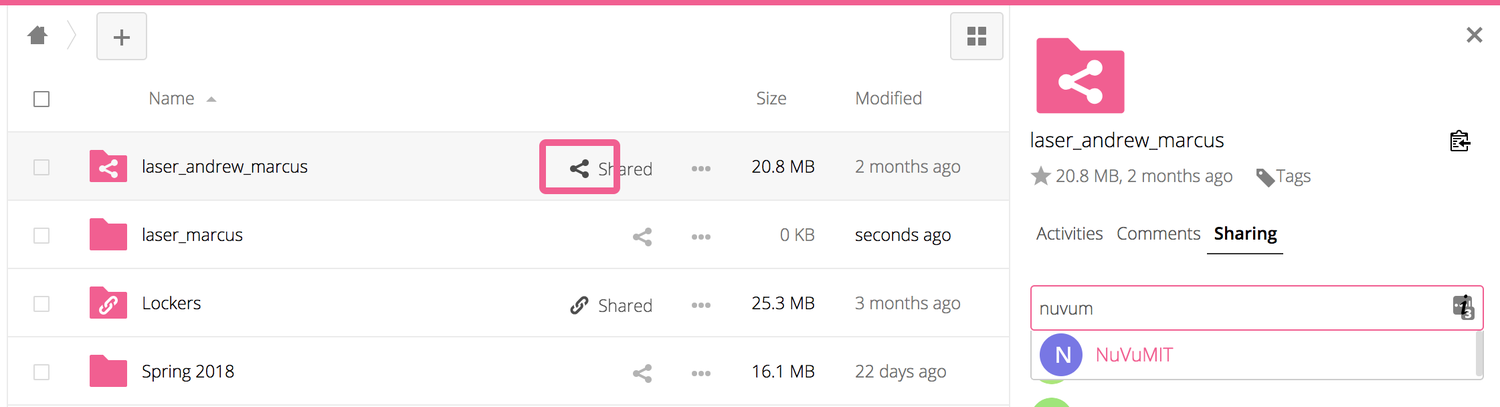
- That will create a copy of your laser cutter folder in the laser cutter computer.
:rotate(0)/t8264scfea4rhtdnbjh5cnazkwiq)