
Tabs are the easiest and strongest method to assemble laser cut components. Tabs are traditionally used at NuVu to join two laser cut pieces perpendicularly, although it is possible to use tabs to join things at funky angles, it's significantly harder.
Creating tabs in Rhino and fusion takes some getting used to. The first thing to think about is material thickness. To make this cube we are going to approach it one joint at a time. The final dimensions of the box we want are 52mm X 52mm X 90mm. Below is a picture of what we will make to start the box
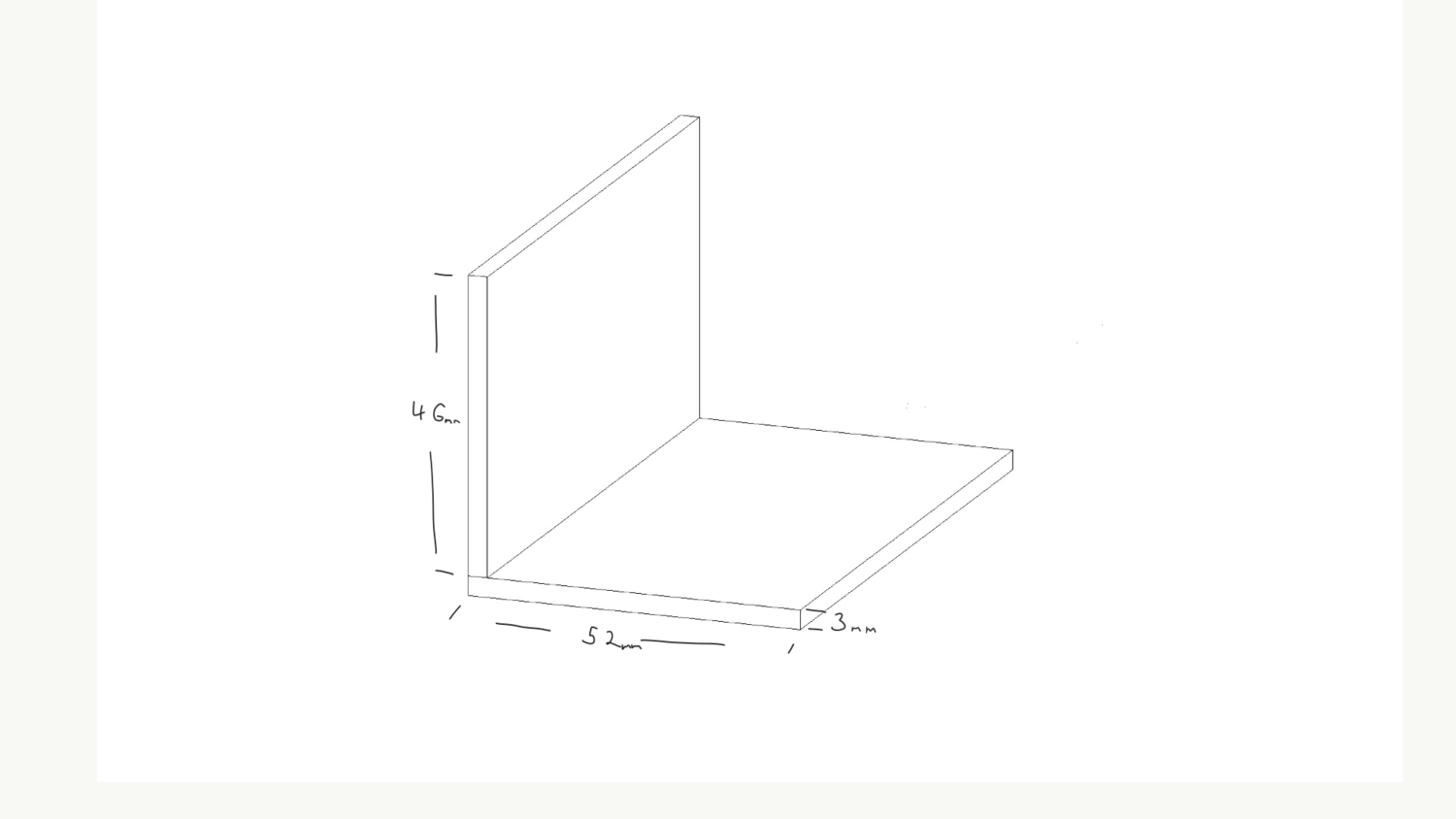
Notice how the side piece is only 46mm even though we want the height to be 52mm. This is because there will be a piece of 3mm thick wood above and below the side so it will add up to the desired dimension.
Next, we are going to go into rhino and start drawing our boxes.
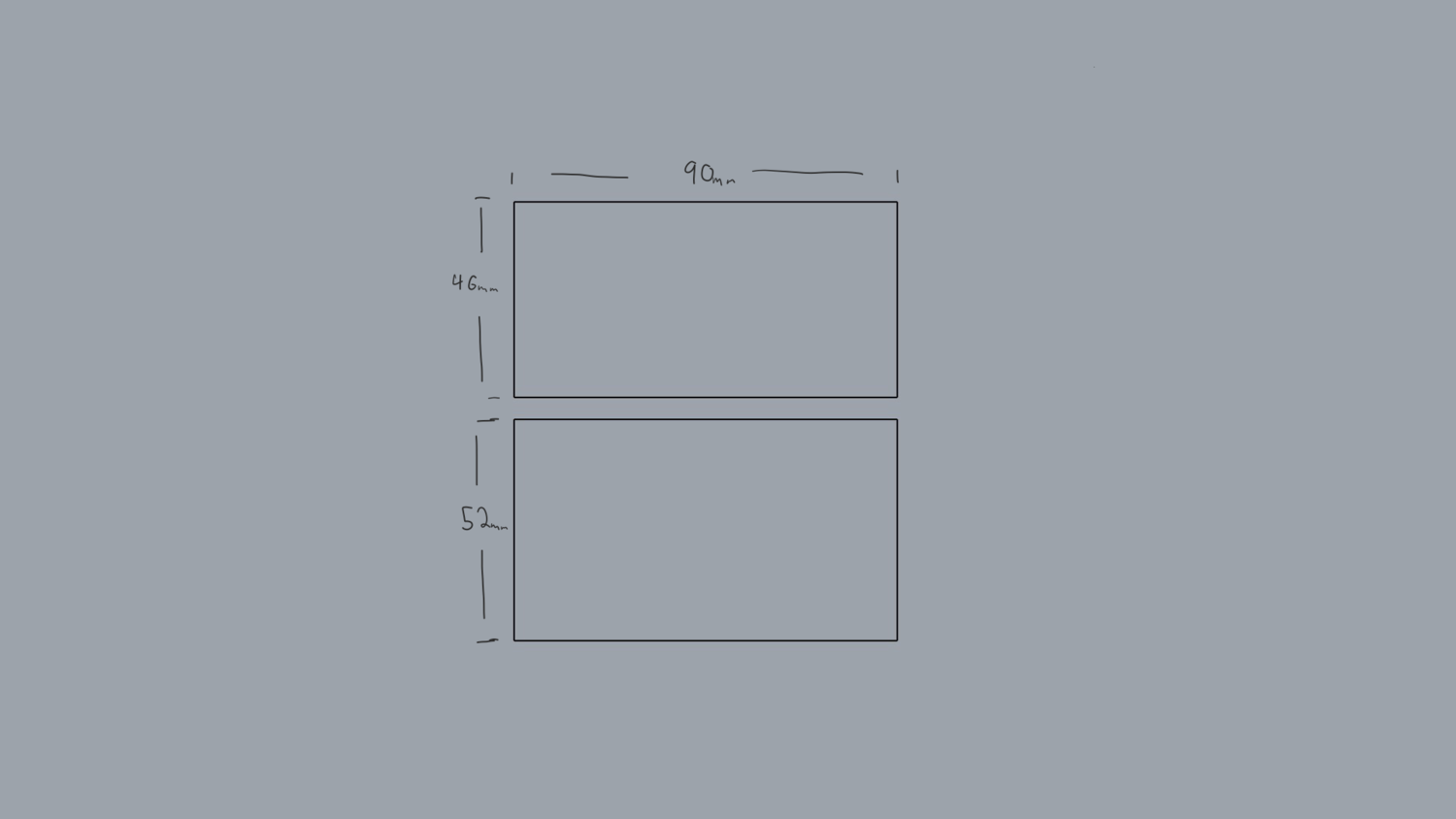
The next step is to explode the rectangle and divide the line that will receive the tabs into equal segments. In this case, I will divide it into 5 segments. the number of tabs you use will depend on how long your joint is, but 5 is almost always a good number to use.
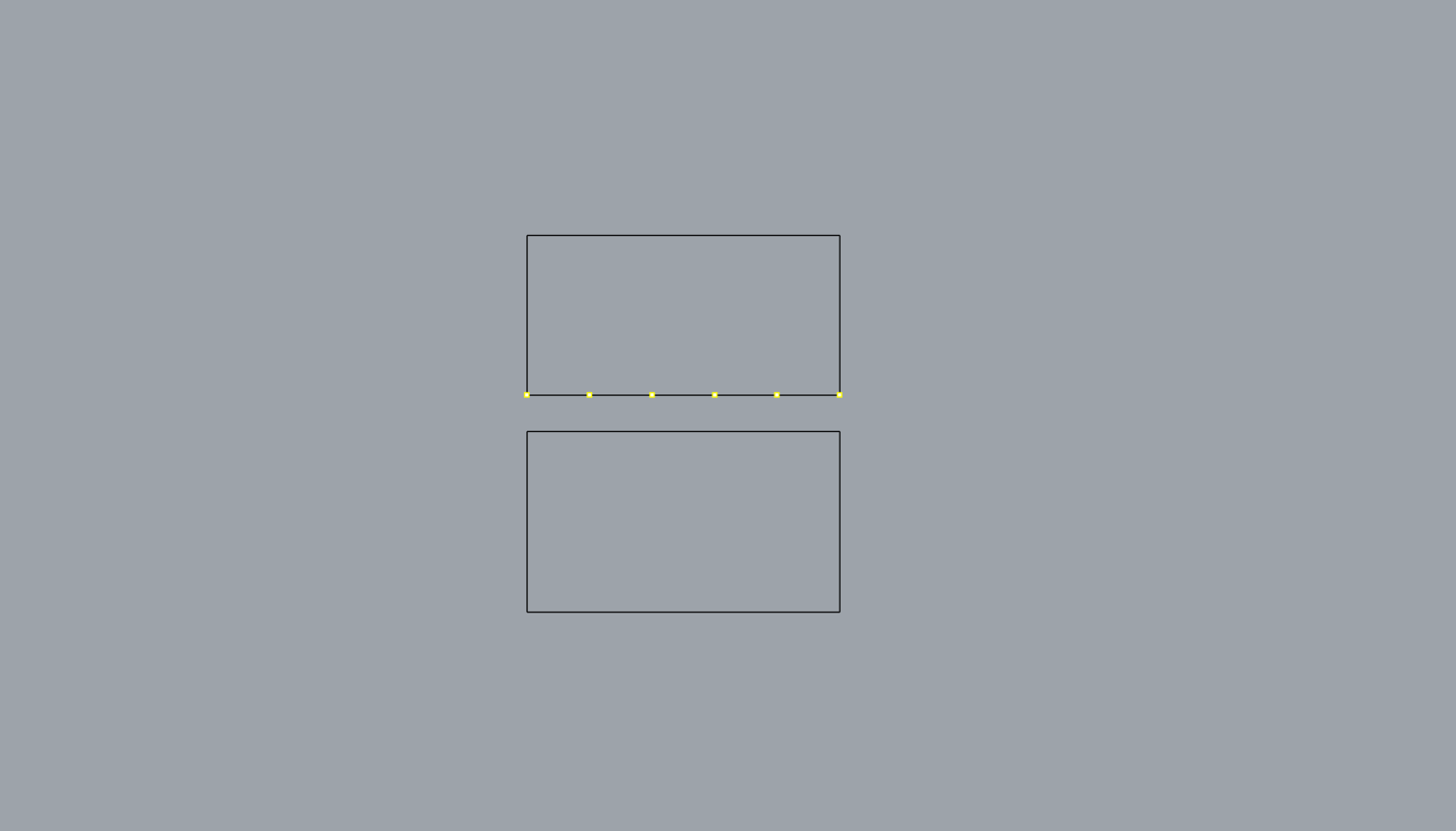
Now we're going to start making the tabs. The next thing we have to is to think about which rectangle we will add material to and which we will cut into. In this case, the smaller box will receive the extra material and the bigger one will be cut.
Use the three-point rectangle tool to create the tabs. Then delete the points from the divide toll and trim.
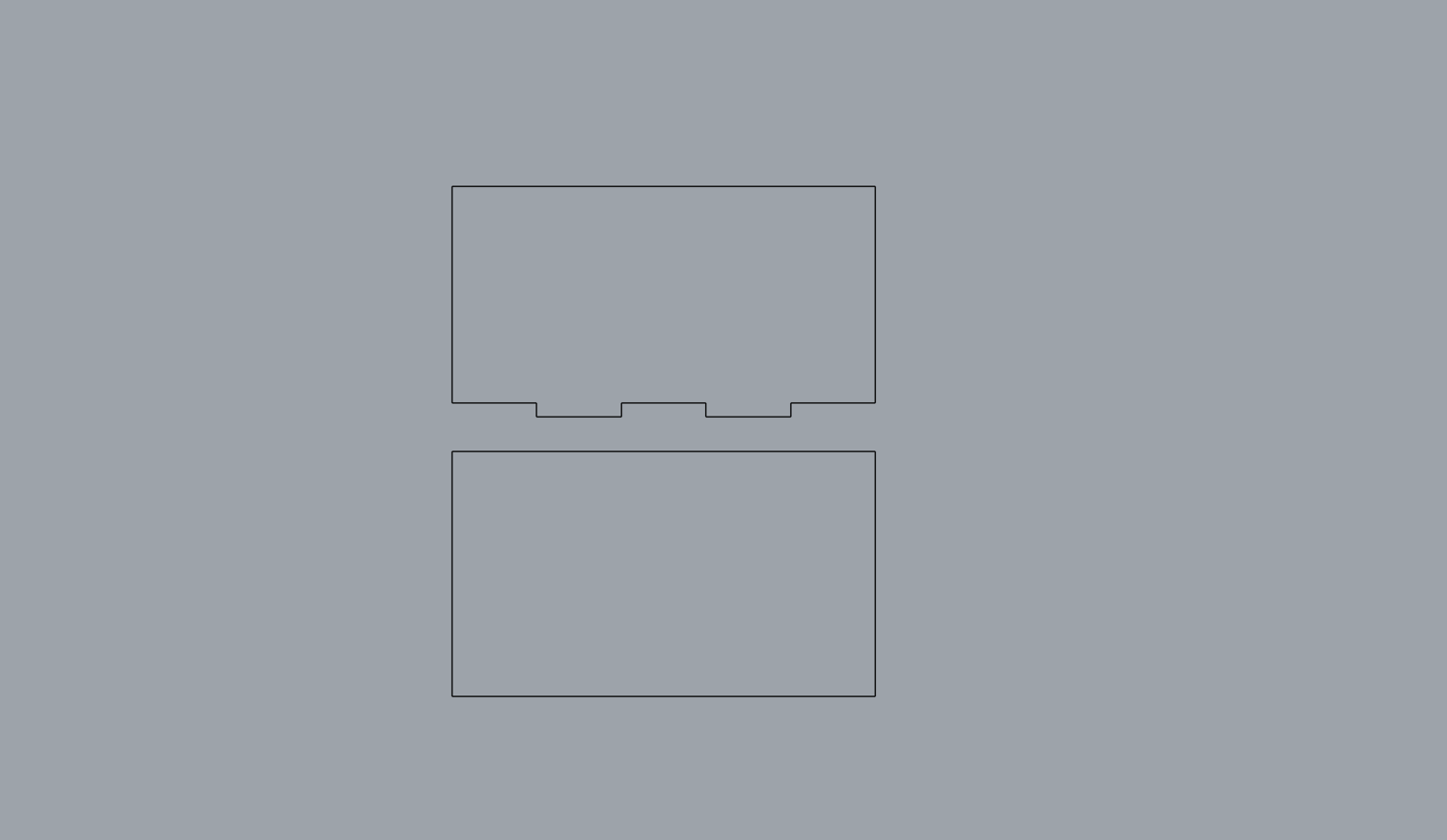
Now to make the tabs on the other side all you have to do is move a copy of the first one into the second rectangle and trim.
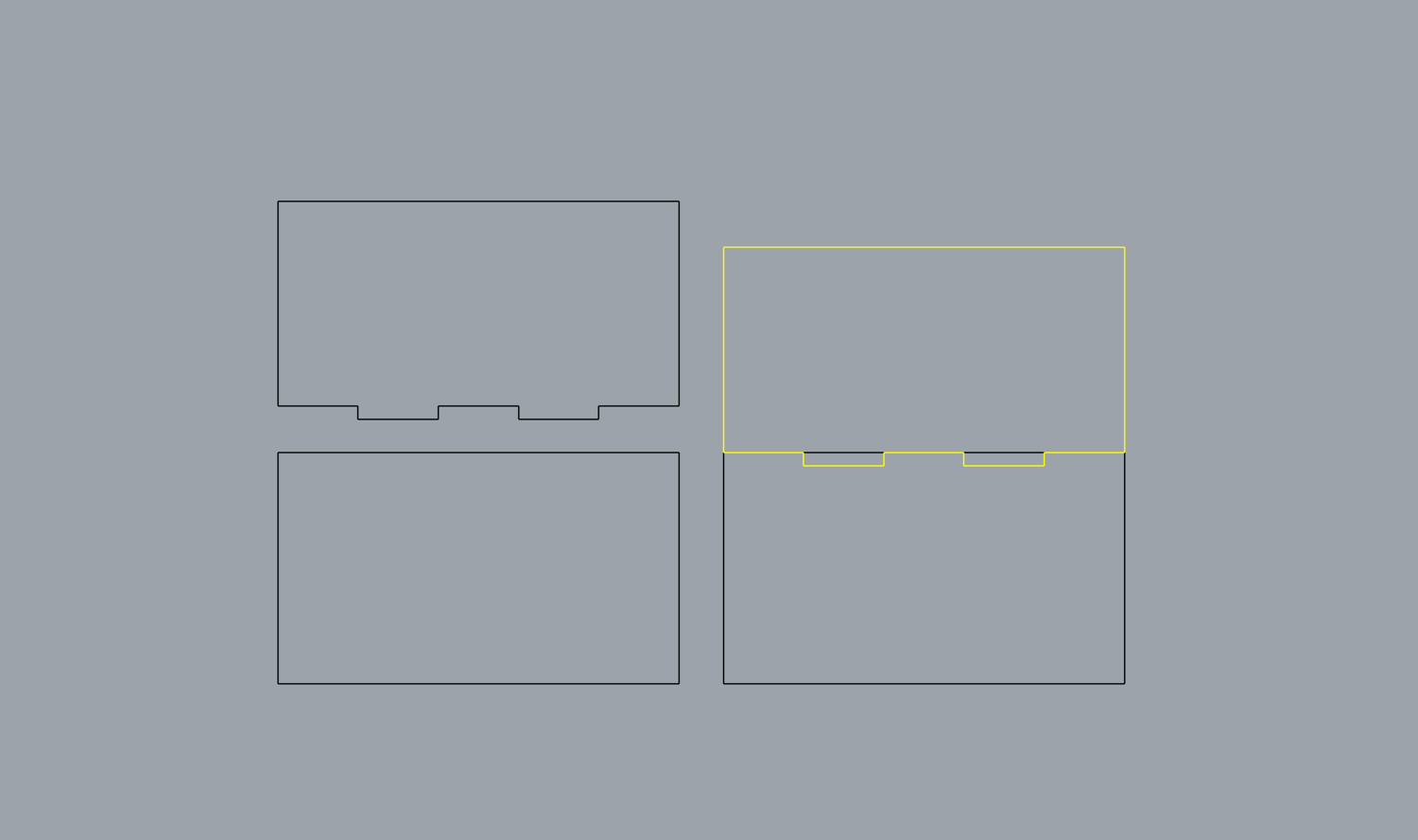
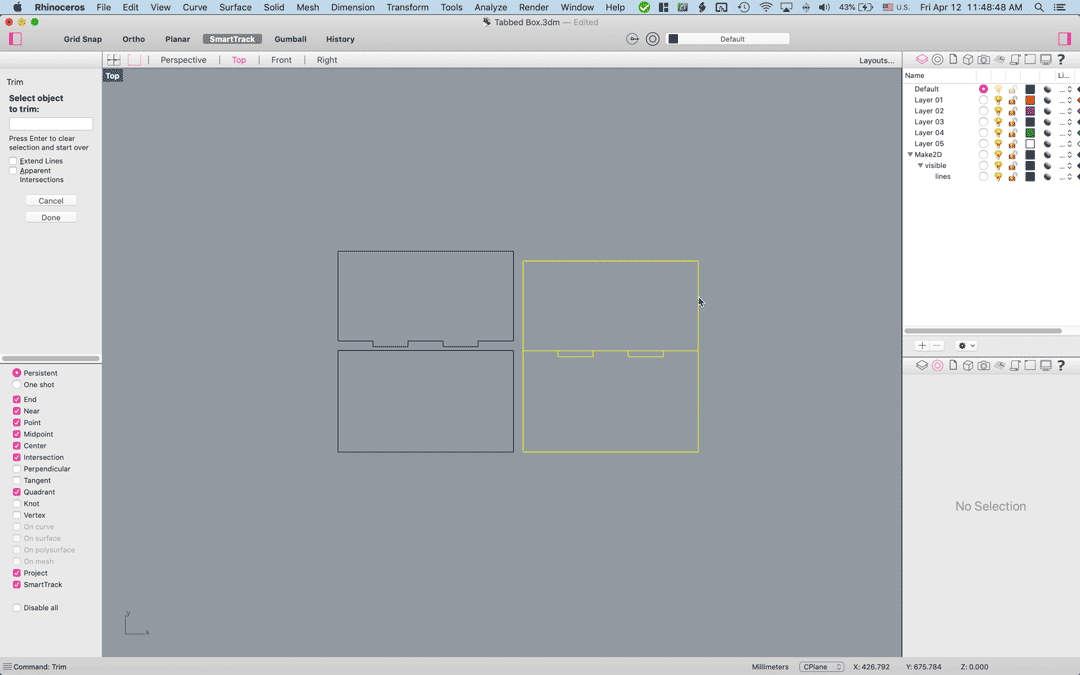
You will then repeat this process for all the other sides.
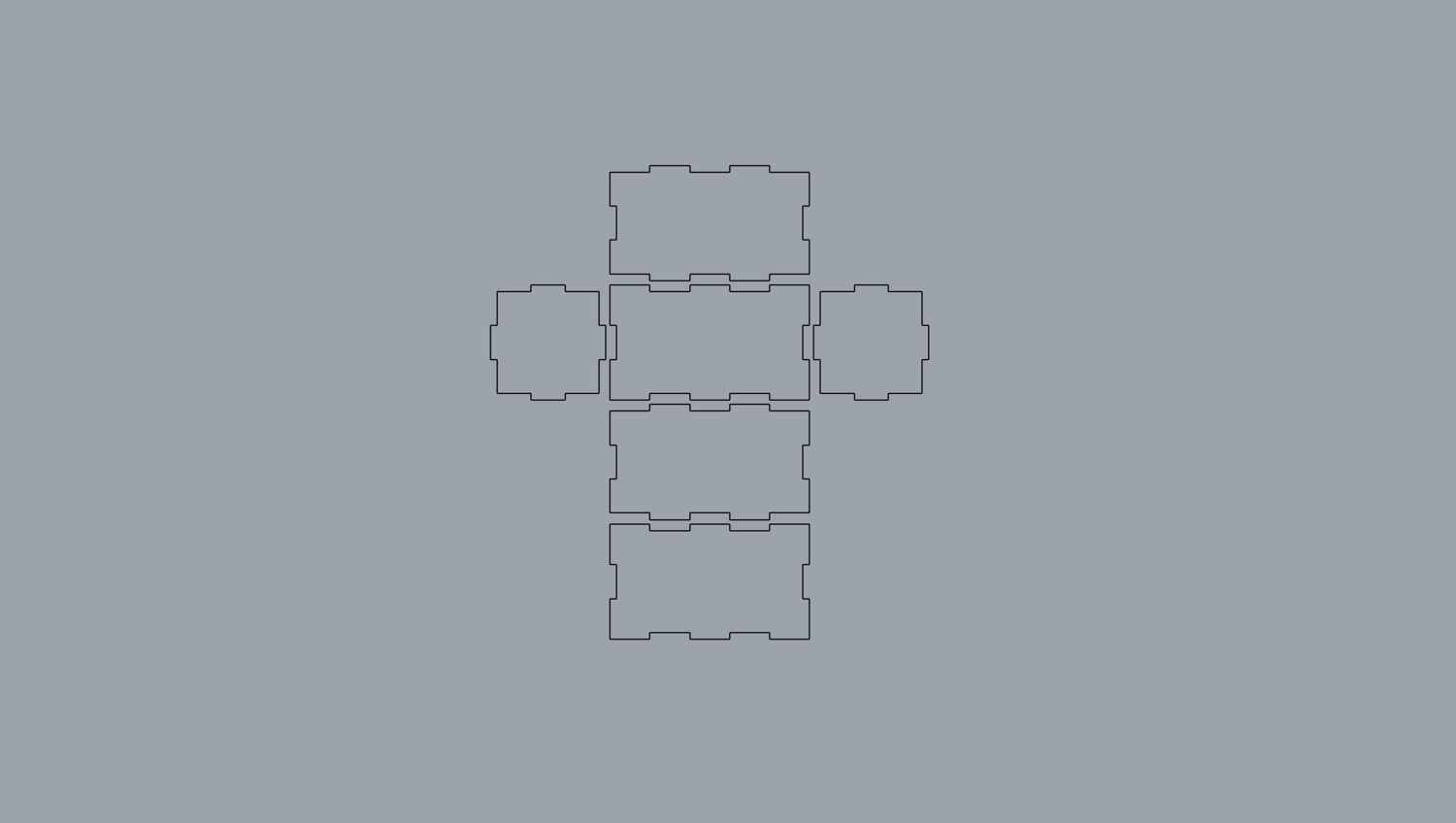
Finally, you can move them together and make 2D for laser cutting.
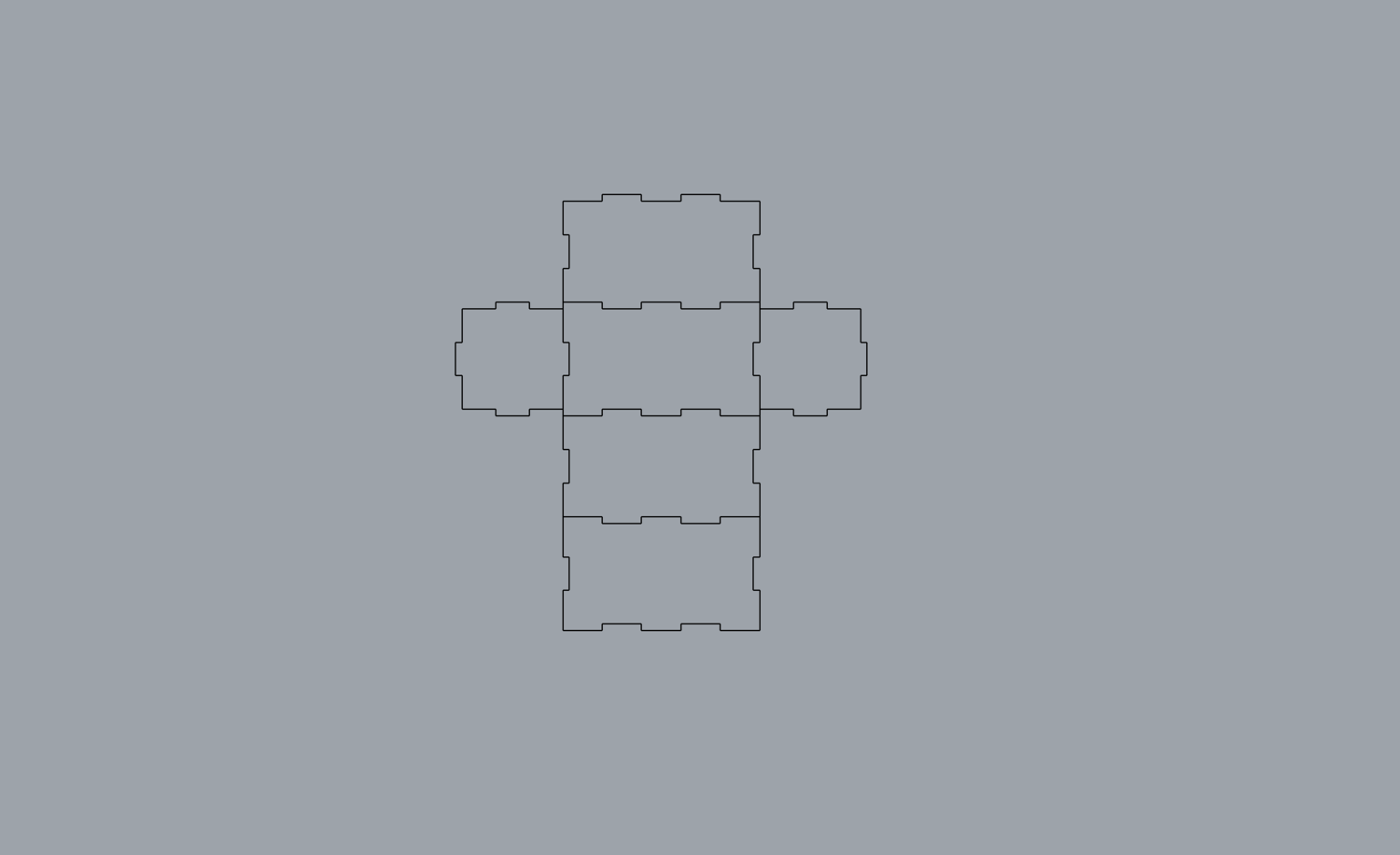
Steps in rhino:
- Draw the sides of your shape and account for material thickness
- Explode rectangles
- Use the divide tool to divide one of the sides of the rectangle into equal parts.
- Draw tabs using the three-point rectangle tool
- Trim and join
- Move a copy into other rectangle and trim
- Move together
- Make 2D
:rotate(0)/kq90u3re31aw34u8vbv28a7jxcvu)